NEW - Custom Lines using ptr2besms
What You’ll Need:
-
An American (NTSC-U) .iso of PaRappa the Rapper. ptr2besms is designed to only work with the NTSC version.
Steps:
-
Open PCSX2 and PaRappa the Rapper 2.
-
Extract the folder (.zip) containing the contents of ptr2besms. Then, navigate to the “ws” folder in ptr2besms. You should see an .exe file called “ptr2besms”. Open the .exe file.
If you opened ptr2besms correctly, it should look like this:
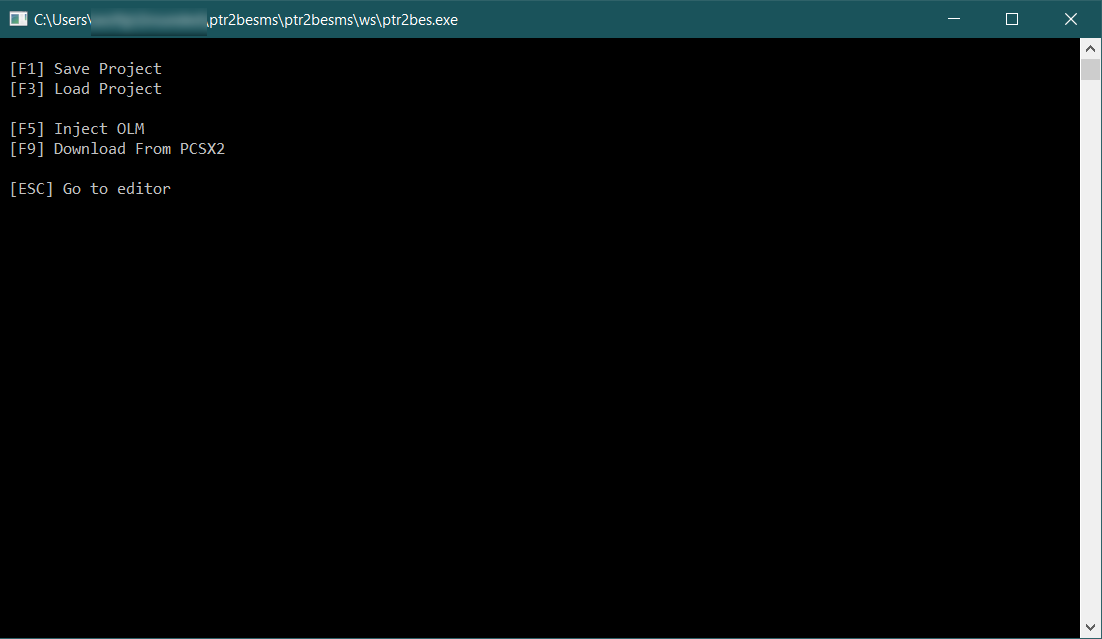
-
Now, open the stage you want to edit the lines on, then press the button that brings up the “Try Again” screen. Stay on that screen until I say otherwise later on in the tutorial.
-
In PTR2BESMS, press F3, then type in the following (depending on your desired stage, it should only be one of them!):
-stage1 if you’re editing Stage 1
-stage2 if you’re editing Stage 2
-stage3 if you’re editing Stage 3
-stage4 if you’re editing Stage 4
-stage5 if you’re editing Stage 5
-stage6 if you’re editing Stage 6
-stage7 if you’re editing Stage 7
-stage8 if you’re editing Stage 8
Now, press enter.
- If you did that correctly, you should be on this screen (some of the text may be slightly different depending on which stage you chose):
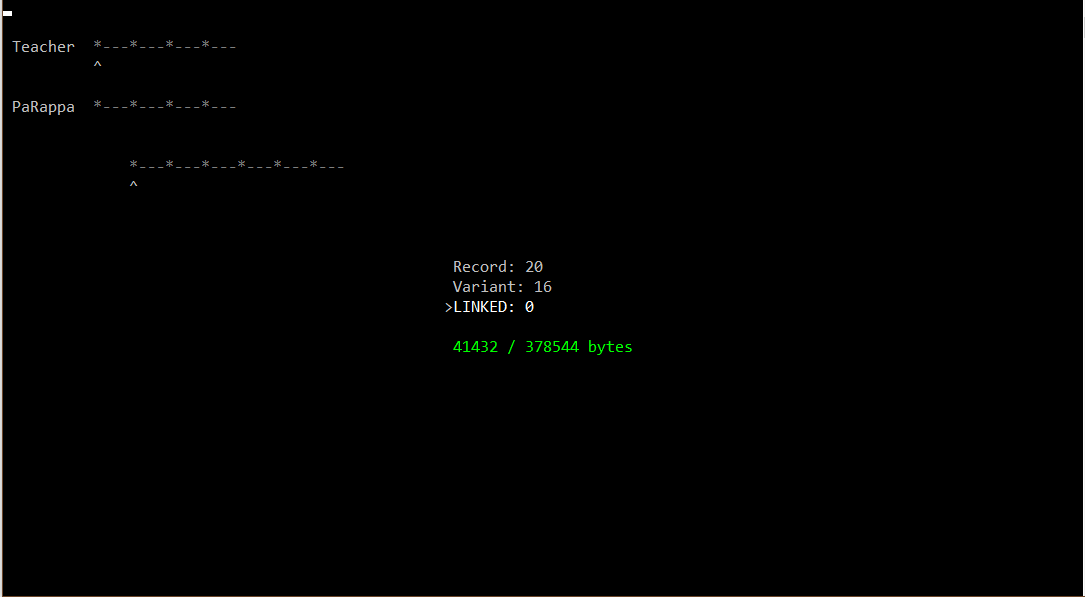
As you see, it’s a blank line. Scroll over to the very first Record with proper lines using the ⇽ ⇾ keys on your keyboard. The first record is the following Record number, depending on which stage you’re using (some early records that appear before these seem to have extra dialog, possibly for linking different sounds to the same button, but these ARE NOT PROPER LINES AND MAY DAMAGE YOUR GAME. However, from these records on, you’re good to go):
-Record 2 in Stage 1
-Record 8 in Stage 2
-Record 2 in Stage 3
-Record 2 in Stage 4
-Record 2 in Stage 5
-Record 4 in Stage 6
-Record 5 in Stage 7
-Record 3 in Stage 8
ptr2besms controls:
In the line editor:
WASD keys to move the pointer around
Tab key to switch from the minimum points required to get cool mode to the dialog box that asks which variant you’d like to link the selected one to (or vice versa)
⇽ ⇾ keys to change Record
↑ ↓ keys to change Variant (I’ve linked each variant to 0, which are the lines used when playing using the Red Hat when you first start the game). Unless you’re downloading lines from PCSX2 (I’ve purposely made that useless by providing these files with linked variants to save space), changing the variant with these keys is useless.
~ key to edit the cool mode threshold or the variant linker
Enter key to type a new sound data code
C key to copy a beat with all of its parameters (one of the 2 most important keys!)
V key to paste a beat with all of its parameters (one of the 2 most important keys!)
P key to play your lines (just what they sound like, doesn’t require for you to use the game to playback them)
Space key to start a new bar of lines (if you want to make quicker-paced lines)
Square bracket keys to change the length of your bar of lines
F5 to upload your lines to PTR2
Steps (continued):
- Once you’re done playing around with your lines, upload them to PCSX2/PTR2 by pressing F5 in the line editor.
Now, you should be able to play using your custom lines!
If you’d like to save your custom lines to a file, press “ESC” (aka the Escape key) while in the line editor, then press F1, name your file, then press Enter. If you go to the “ws” folder in your installation (extracted folder containing your ptr2besms contents), you should see your file. We’d love to try your custom lines, so please join the Discord and share the file there, or attach the file in an email and send it to our help line, being ptrhelpline@hotmail.com.
Still confused?
Us on the PTR2 Modding Discord are happy to help, and ptrhelpline@hotmail.com is also available.